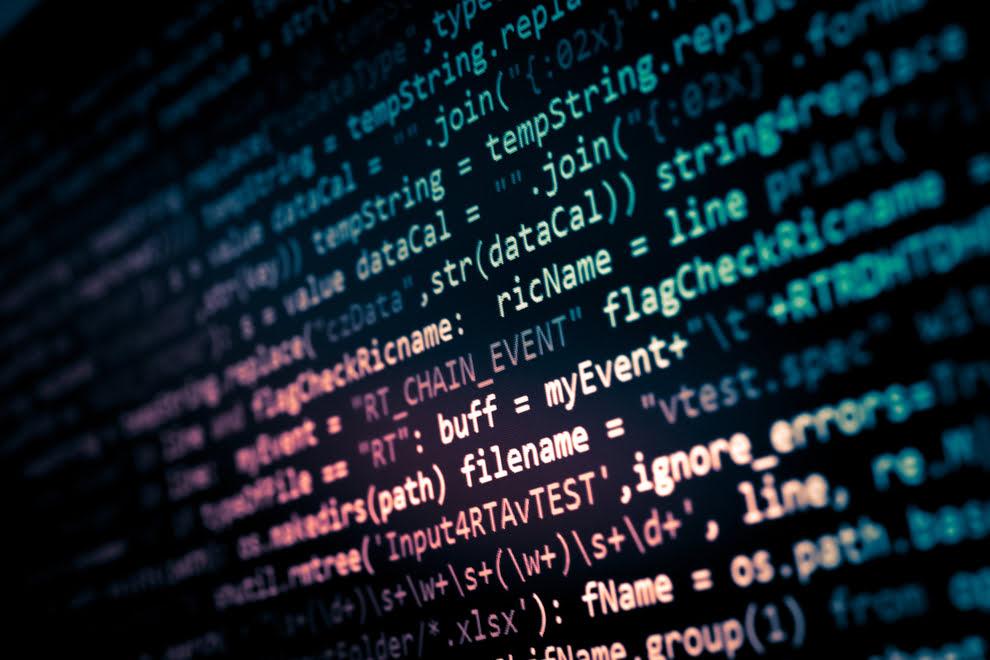In CSS, you can include remarks describing or arranging different areas of your stylesheet. Doing so may appear like a daunting process in coding, but comments can be exceptionally valuable when sorting out or revamping your site. Also, you can avoid the hassle of keeping up with the reasoning behind each step if you add comments in CSS.
Why? Because they tell the visitor what particular lines of your code intend to convey. These notes are especially useful if numerous designers are servicing a website or if you have taken the website from another owner.
You may be aware of the comments if you have looked through a stylesheet or reviewed an adequate article with code fragments. They’re identified and indicated by the/ * */ marks that confine their presence.
This post will go through just how to create comments in CSS. Then, we’ll cover what it means to “comment out” in CSS and exactly how to do it. We will also review best practices and where you can learn more. Lastly, we’ll cover don’t in CSS commenting.
How to add Comments in CSS?
Adding comments in CSS is simple. Just put the plain text in the /* */ symbols. To open a comment in CSS, use a forward slash, put an asterisk, add a comment, and then close the comment with an asterisk and forward slash.
/* */ indicates that the text inside refers to the comment and should not be extended to the front end of the website.
There are two methods by which you can add comments to your website. The most popular is a single-line comment, as shown below:
A single-line comment has either its line, or you can place single line comment with a code as shown in the image below:
Comments in the CSS can also be multi-line, as shown in the image:
Your browser is smart enough to ignore the comments and prevent them from displaying on the website’s front-end. The below example indicates how comments can convey to the web developer what code in each line does:
Additionally, you can use comments to comment on a CSS Code.
How to Comment out in CSS:
You can deactivate a code by placing a comment code (/* */) around a code in CSS. With this practice, you can easily turn off styling and preserve that for later use. No matter how long the code is, you can easily turn off even an entire block of CSS Code without deleting it.
You can use commenting out in CSS can be a useful trick when you are trying to sort out a CSS code. This technique provides web developers with the freedom to try several styling combinations. All they have to do is put a simple declaration inside a comment to make it invisible to the browser.
Understanding what a rule set is is crucial to learning how to add comments in CSS. A rule set is a CSS selector with all the declarations inside the comment brackets. The below example shows a rule set for the paragraphs on a website.
Here is an example of an individual within that rule set being commented out:
You can see that color: white does not apply anymore because this has been commented out.
The below example indicates an entire set of code is commented out:
The results show no styling is applied to the paragraph.
How to do Single-line comment in CSS?
If you are not a fan of the /* */ method of commenting in CSS, you can use a double slash (//) in front of the code you wish to comment out. However, this double slash method may not work on all browsers. Therefore, it is recommended that to stay on the safer side, you should always stick to the standard method (/* */) of commenting out.
Even if the double slash method works on some browsers, the method is still not reliable. This means that if double slash has worked on your browser at one time, it may not work the next time. Consequently, your comments will no longer be comments, your CSS can break, and your customers/visitors will be confused by the front end of your website.
On the other hand, the standard of adding a comment in CSS is accepted by all browsers and operating systems and will not influence your website in any negative way.
How to do Multiline Comment in CSS?
CSS Comments do not need to be restricted to one line alone. You can space the remark along several lines using the same opening and closing tags.
Keep in mind that the CSS stylesheet will consider everything after the opening comment tag belongs to the comment’s content. It will certainly not know where the comment ended until you close that comment tag.
This is why multi-line comments exist. This additionally gives some much-needed clarity value. Consider if you had four or five points to make on a code section. You might enter everyone as a separate CSS comment. Although, that would be a bit tedious. Instead, breaking the comment down into several lines will make it simpler to write and read within an editor.
EXAMPLE MULTILINE COMMENT
HTML vs. CSS Comments:
Comments in CSS work like HTML comments. The only difference between the two is a comment in CSS is indicated by the symbols /* */ while comments in HTML are indicated by the symbols <!–…–>
The below examples show the difference between HTML and CSS
Best Practices in CSS Comments:
Here are some of the best tips to follow while commenting in CSS:
- Comment should be in a line above the subject
- The line length should be sensible, no more than 80 columns
- Break CSS code into discrete sections
- Use consistent text indentation and sentence case in CSS Comments
CSS Comments short code Vscode:
If you don’t like the hassle of commenting with the symbols /* */, you can use the shortcode for the CSS comments in VS Code. You can use Ctrl+K for commenting and Ctrl+C for uncommenting.
FAQ's
How do you comment on the style tag?
In CSS, comments in the style tag are added the same way. Start your comment with /* add your comment and close with */. Remember that the code commented out is not used to style the page. You can use the same technique for the single and multi-line comments.
How do you style a comment box in CSS?
Clip-path property can be used for creating a comment with an arrow and inner text in CSS.
- The element with a comment text is a regular rectangular element
- The triangular arrow that gives the rectangular element the shape of a comment is an:: after pseudo-element.
How do you add comments in HTML?
The comment in HTML is started with <! __ followed by your comment and ends with __>. Keep in mind that HTML comments can be viewed by anyone who views the page source code. However, they are not furnished when a browser renders the HTML document.
How do you add comments in JavaScript?
In JavaScript, single-line comments start with a double forward slash //. After a double forward slash, the comment’s text is placed until the whole line makes up a comment.
What is HTML code for blog comments?
The method for commenting in blogs in HTML is just like regular HTML commenting. Simply enclose your comments in <!__ __> tag. This syntax indicates to the browser that this is a comment and should not be furnished to the front end.
What are CSS nested comments?
In CSS, comments cannot be nested. However, rules can be wrapped into something that does nest, such as non-existent media types.
How do I comment inside a div tag?
In the image above, <!– –> syntax is an HTML comment. This syntax indicates to the browser that text within this syntax is a comment and should not be displayed on the front end. In the example above, the closing tag indicated which opening div tag.
How do you comment internally in CSS?
You will have to use the same syntax as regular commenting to comment internally in CSS. Simply put your comment inside /* */ marks.
How to style threaded comments with CSS on Blog post?
Here are the steps to style threaded comments with CSS on Blog post:
Step#1: Log in to the blogger dashboard and open the theme tab in the left sidebar.
Step#2: Click on the caret down icon on the right of the customize button.
Step#3: Click on the edit HTML option from the drop-down menu.
Step#4: Put your cursor inside the HTML editor and press Ctrl+F. (For Mac: Command+F).
Step#5: Look for the ]]></b:skin> tag and paste your code on <!—Paste your code here –>.
Step#6: Save the changes; you are good to go.
Are comments in CSS3 are same as in CSS?
Yes! Commenting in CSS3 is the same as in CSS. Simply enclose your comment in /* */.
How to add comments in CSS Stylesheet?
Adding comments in the CSS style sheet is the same as doing regular comments. Start your comment with /* followed by your text, and close your comment with */.
How to comment out text in CSS?
To deactivate a code in CSS, place a /* */ around the comment, and this will dictate the browser not to display this comment on the front end.
How to hide comments in CSS?
Comments in CSS are enclosed in /* */ tag. However when using the <style> element, you can use <!– –> tag to hide the CSS comment from the browser.
How do you specify comments in CSS?
To specify a comment text or plain text in CSS, use /* */ tag.
What is the shortcut for adding comments in CSS?
To add the comment via shortcut on the CSS. Select the region you want to comment out and press ctrl+shift+/
Wrapping-Up:
Commenting is a convenient way to add explanatory notes in CSS. Comments are also useful to hide specific parts of your style sheet from the front end of your website. Comments in CSS will not influence the other parts of your stylesheet or the layout of your website in the front end of your website. The good news is; that comments are easy to use even when you are a beginner.